print CUSTOMER SUPPORT
Support Topics
For Immediate Assistance
How to Whitelist LPi Emails to Ensure You Receive Them
You’re a valued customer, so we want to continue to reach you with important information about things like content updates, feature releases, confirmations, and more.
To ensure our email messages don’t get caught in your spam filter, we’re asking that you please add the email address LPiConnections@4LPi.com and pleasereply@em.brandfolder.com to your Safe Senders list.
Please follow the instructions below if you use either Microsoft Outlook or Gmail for your email service. Please visit this website if you use a different email service provider.
Microsoft Office Instructions
- On the Tools menu, click Options.
- On the Preferences tab, under Email, click Junk Email.
- Click the Safe Senders or Safe Recipients tab. Click Add.
- In the “Enter an email address or Internet domain name to be added to this list” box, enter LPiConnections@4LPi.com, and pleasereply@em.brandfolder.com, then click OK.
Gmail Instructions
- Open an LPi email in your inbox or search for LPi in your Spam folder to find our email.
- Hover over our sender name, LPiConnections@4LPi.com and pleasereply@em.brandfolder.com.
- Click the Add to Contacts link to save us to your Contacts list.